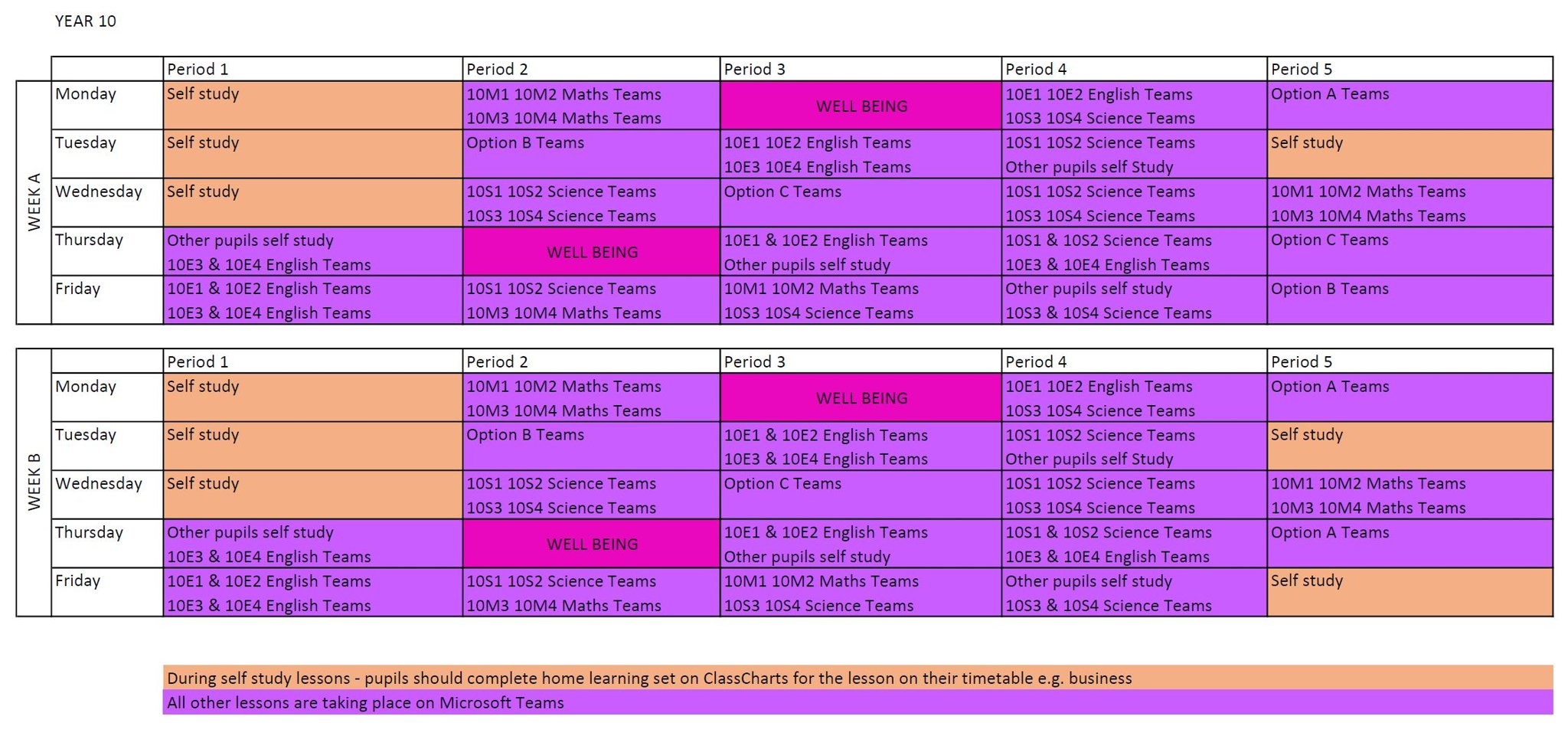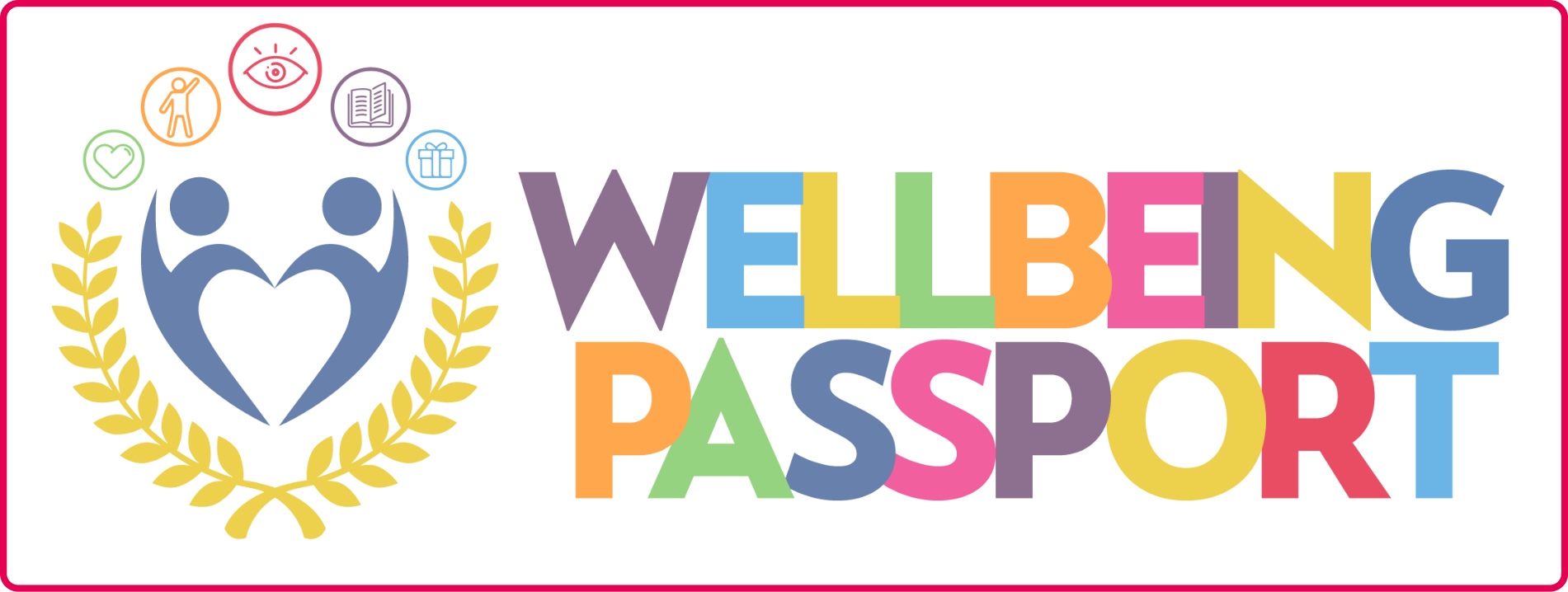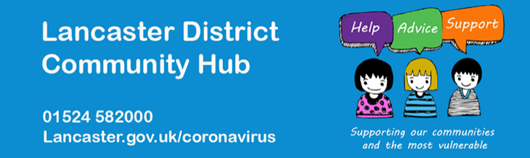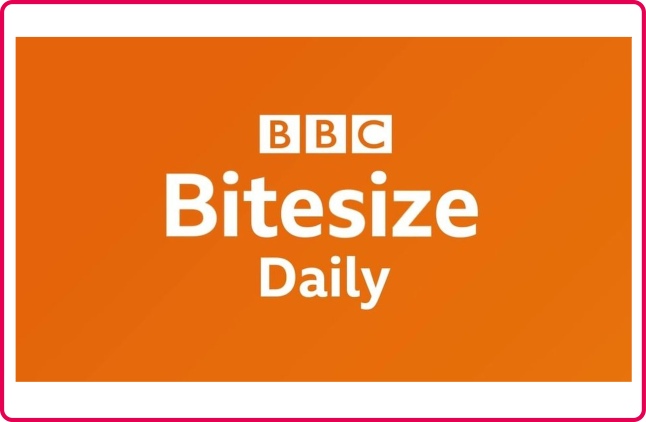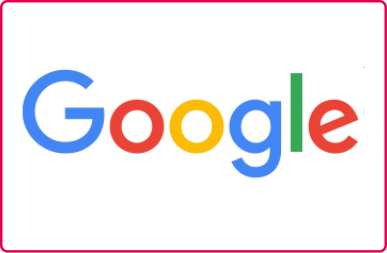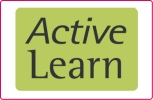Home Learning at CLHS - January 2021
Following the Government announcement:
- From Tuesday the 5th all students will be remote learning.
What is Remote Learning at CLHS following the announcement on the 30th December?
Remote Learning at CLHS will be a mixed approach of Microsoft Teams lessons and ClassCharts work. Information about all work will be uploaded onto ClassCharts for your child - please use the links below to quickly access these resources.
| CLICK THE ICONS BELOW TO ACCESS THE WEBSITES | ||
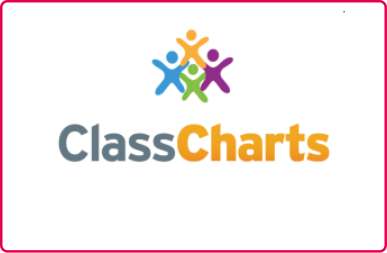 |
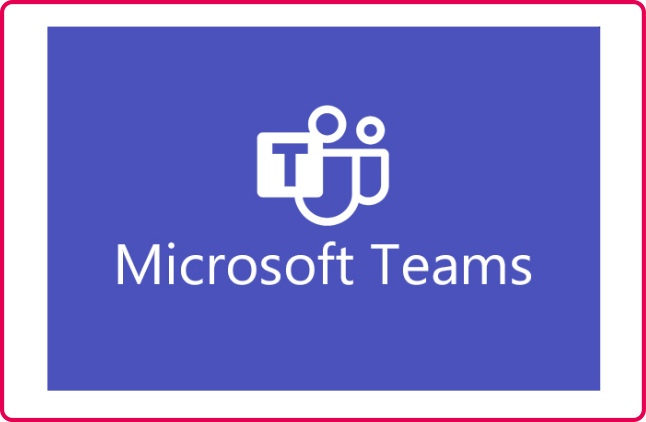 |
 |
| CLICK THE ICONS BELOW TO WATCH THE USER GUIDE VIDEOS | ||
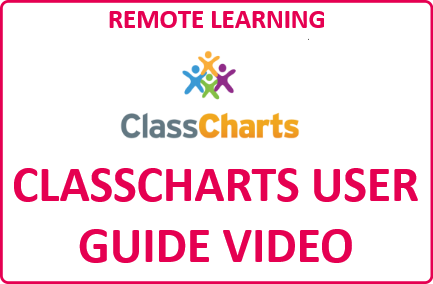 |
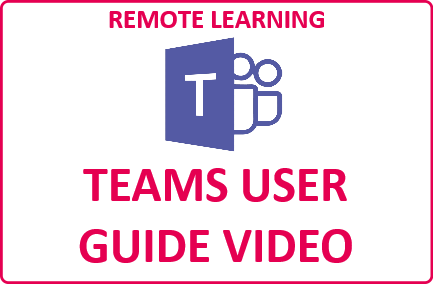 |
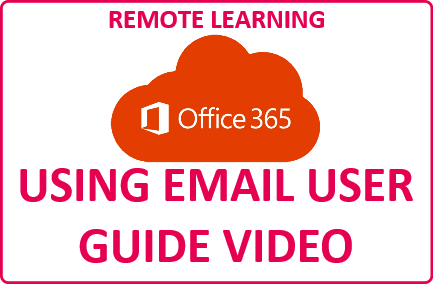 |
More information:
Please use the tabs below to read more about Home Learning
How will my child structure their time when working remotely?
Below, are year group timetables to let you know when the live lessons are, when the classwork will be available and to help structure your child’s time when at home. We strongly recommend that students follow these timetables where possible as it will help them complete their work and structure their time. Your child should follow their ordinary school pattern and the timings of our lessons reflect this.
Reg |
Period 1 |
Period 2 |
Break |
Period 3 |
Period 4 |
Form |
Lunch |
Period 5 |
|
Start |
08:45 | 09:05 | 10:05 | 11:05 | 11:20 | 12:20 | 13:15 | 13:30 | 14:00 |
Finish |
09:05 | 10:05 | 11:05 | 11:20 | 12:20 | 13:15 | 13:30 | 14:00 | 15:05 |
Click each timetable for a larger view
Year 7
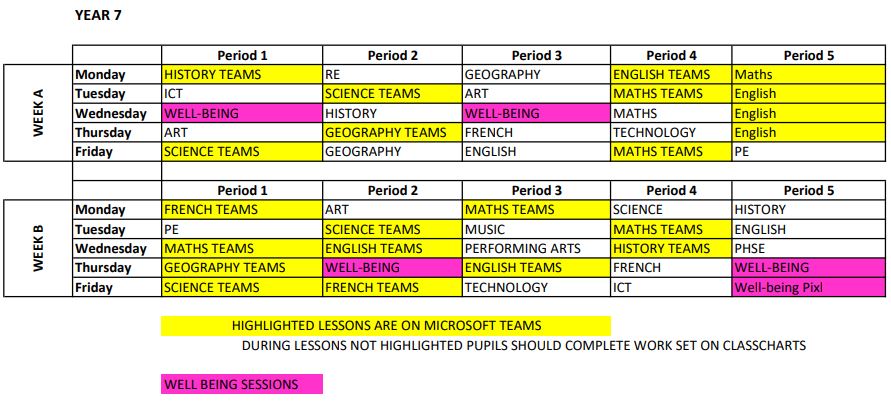 |
Year 8
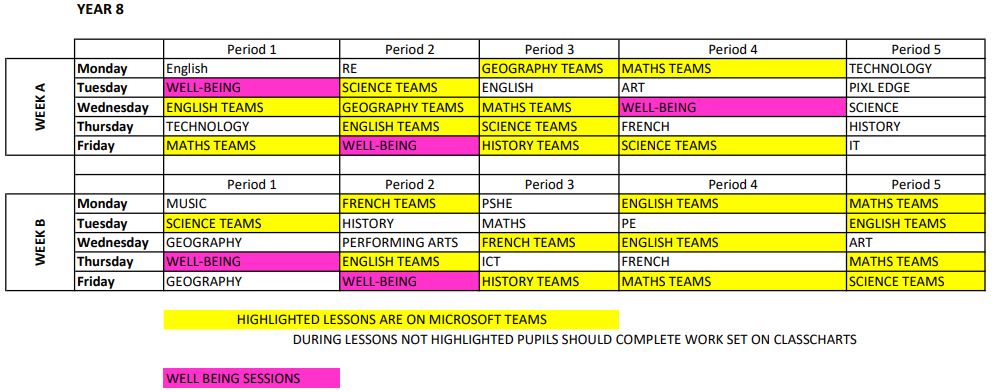 |
Year 9
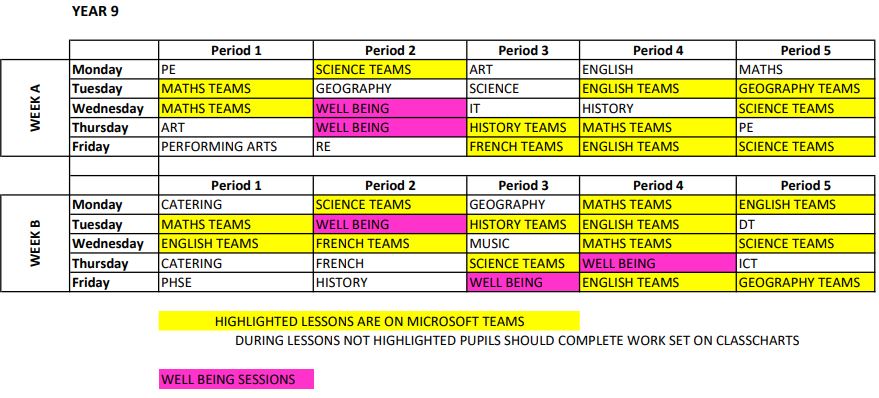 |
Year 10
Year 11
The Year 11 timetable is following the existing timetable and pupils will receive receive invitations to Teams lessons via email. The following changes also are in place for Year 11:
- Core PE lessons become well-being with physical work outs set for home learning
- PSD lessons become well-being sessions
- Friday Period 2 - Mental health drop in session with Miss Bartlett and Mrs Spence
Will my child be taught the same curriculum as they would in school?
We teach the same curriculum remotely as we do in school wherever possible and appropriate. The above timetables detail what your child’s curriculum coverage is during this period of home learning.
What are the benefits of using Microsoft Teams?
Microsoft Teams will allow your child to:
- Have live lessons where your child can listen to their teacher’s explanations.
- These live lessons will be recorded so they can be watched again by you and your child.
- Follow the teacher’s PowerPoint where the teacher may make notes or annotations that will be helpful to your child.
- Your child will be able to ask questions during the lesson through the ‘chat’ function. Your child’s teacher will be able to address them in the moment, ensuring that they understand and can complete the work.
- Your child’s work will be saved in one place and they can use the ‘assignments’ function to upload work for teacher feedback where appropriate
How will my child participate in Microsoft Teams lessons?
Your child’s camera will be disabled and it’s important that they turn their microphone off during the lessons too so that everyone can hear. If they have a question, they can use the ‘chat function’ and their teacher will respond. Students should be aware that all messages they leave on the chat function can be seen by their classmates, teachers and parents. If students choose to misuse this new technology by posting inappropriate messages, then further action will be taken by the school as referenced in our ‘Remote Learning’ user agreement. So lessons can begin on time, we want students to be ready five minutes before the lesson is timetabled. We will be following our behaviour policy and rewarding those students who meet and exceed our expectations.
What is the ‘Remote Learning User Agreement’?
This is an agreement electronically signed by parents, students and staff. It outlines our expectations when working remotely. A copy of this can be found here.
CLHS Home Learning Agreement --> CLICK HERE <--
How will my child know how to use Microsoft Teams?
In the Autumn Term, all students were trained in how to use Microsoft Teams. But, in case they have forgotten, we have created a ‘Student Guide to Teams’. This guide is really informative: it explains how to work Microsoft Teams step-by-step. We have also created a video which explains the stages, step by step should your child get stuck (see below).
My child doesn’t understand how to use ClassCharts or Microsoft Teams. How do I help?
If your child is struggling to access ClassCharts or Microsoft Teams, we have some handy guides to help.
Classcharts user guide for parents
Classcharts user guide for pupils (how to submit your work!)
If your child is still struggling after reading and watching the video, then please email or call the school and we will try to help.
We have limited access to ICT. What should I do?
Please ring the School Office and speak to Miss Newsham. We have some ICT resources that we can lend to those families who are struggling with the technology, for example: laptops and Wifi.
What can I do to help support my child with their home learning?
There are many ways in which you can help your child with their home learning:
- making sure that they stick to a routine that reflects the times and patterns of the school day
- making sure they have ICT access and if they don’t, please ring the school and speak to Miss Newsham
- making sure that they are accessing their live lessons through Microsoft Teams and their independent work through ClassCharts
- downloading the ClassCharts parent app so you can keep track of the work that they are completing, any reward points they are receiving and their attendance at live lessons. If you do not have a parent login for ClassCharts, please email help@lancasterhigh.lancs.sch.uk
How will you check whether my child is engaging with their work and how will I be informed if there are concerns?
The easiest way you can keep track of your child’s engagement is through ClassCharts. All parents and guardians have a parent account which synchronises to their child’s account. This means that you can see:
- all the classwork set by teachers
- whether your child has ‘submitted’ or ‘not submitted’ the classwork
- any feedback that your child’s teachers may give
- reward points awarded for attending live lessons and meeting our expectations
- penalties (negative points) given
From this, you will be able to see how your child is engaging with their home learning. If they are engaging, they should be receiving reward points, be submitting their work and receiving feedback from their class teachers. We will also be contacting those parents whose children are not engaging with their learning.
My child has SEND. What further support can they receive to help them access their remote learning?
Children with an Education, Health and Care Plan (EHCP) will have a risk assessment completed. The risk assessment will firstly look to assess the option of the child attending the onsite education provision. Children with an EHCP are strongly encouraged to attend the provision and have an unconditional place secured. The child will be able to access face-to-face support from a Teaching Assistant whilst they are onsite. If the onsite provision is not appropriate, remote support will be provided. This support will be agreed by a member of the SEND team, the child and the parent. Regular contact with the family will be maintained by the SEND team to ensure that any barriers to learning are identified and steps taken to remove them.
For children with SEND that are not part of an EHCP, teaching staff will be advised by the SEND team of the needs and appropriate support for the child. SEND staff will refer to the provision maps and support plans for each SEND child. The SEND team will make contact with families to support the child with their learning and emotional wellbeing. SEND staff are able to liaise with class teachers about specific pieces of work and will differentiate for individual students as stated in their support plan.
Microsoft Teams has settings which can be adjusted to become more accessible to learners with Auditory Processing, Sensory or Communication needs, and SEND staff can advise on how to use devices in the most beneficial way. For those learners whose SEND means technology and learning digitally/online is a barrier, a paper pack of work has been arranged.
If parents wish to contact the SEND team they should email the school clhs@lancasterhigh.lancs.sch.uk and state that the email is For the Attention of the SENDCO.
For any further information or have questions about home learning after reading the information on this page, please contact:
clhs@lancasterhigh.lancs.sch.uk
If you require a password reset for a pupil email account or a Classcharts code please email:
help@lancasterhigh.lancs.sch.uk (Please only use this email for requesting password resets)
THERE IS CURRENTLY VERY HIGH DEMAND FOR PASSWORD RESETS
WE WILL GET BACK TO YOU AS SOON AS POSSIBLE
Alternatively you can phone the school on 01524 32636 (office hours apply)
How can I support my child and family’s well-being at this time?
For families who may need additional assistance during this time, the following websites or telephone numbers may be useful.
Kooth - Free, safe and anonymous online support for young people
Morecambe Bay Foodbank - 01524 874004
General guidance for home learning:
Free Office 365 install on your home computer/phone
Guidance from Lancashire County Council
Classcharts user guide for parents
Classcharts user guide for pupils (how to submit your work!)
Guides:
The following websites provide information which may be useful to support home learning:
Latest government advice:
DfE/PHE Covid-19: guidance for education settings
site designed and maintained by Tom Rubery